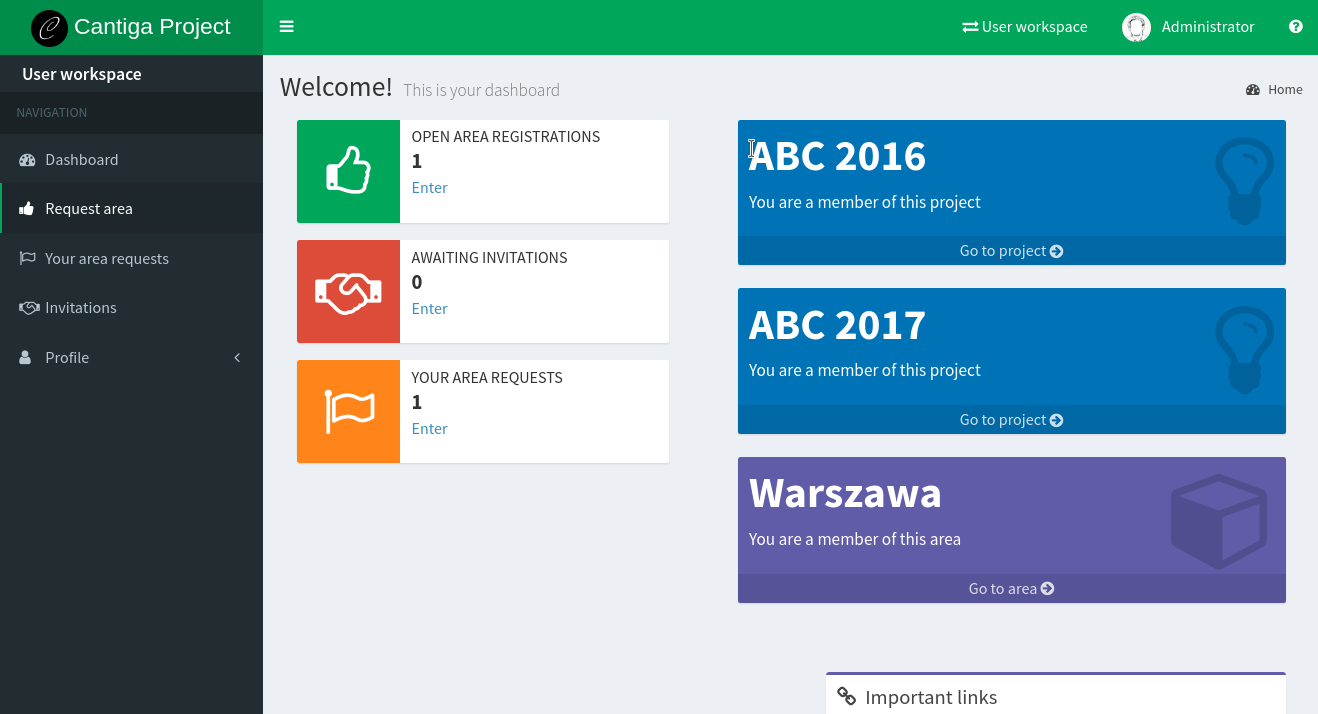Getting around¶
In order to use Cantiga, you need to have an account. The welcome screen to the system shows nothing more than just a login screen:
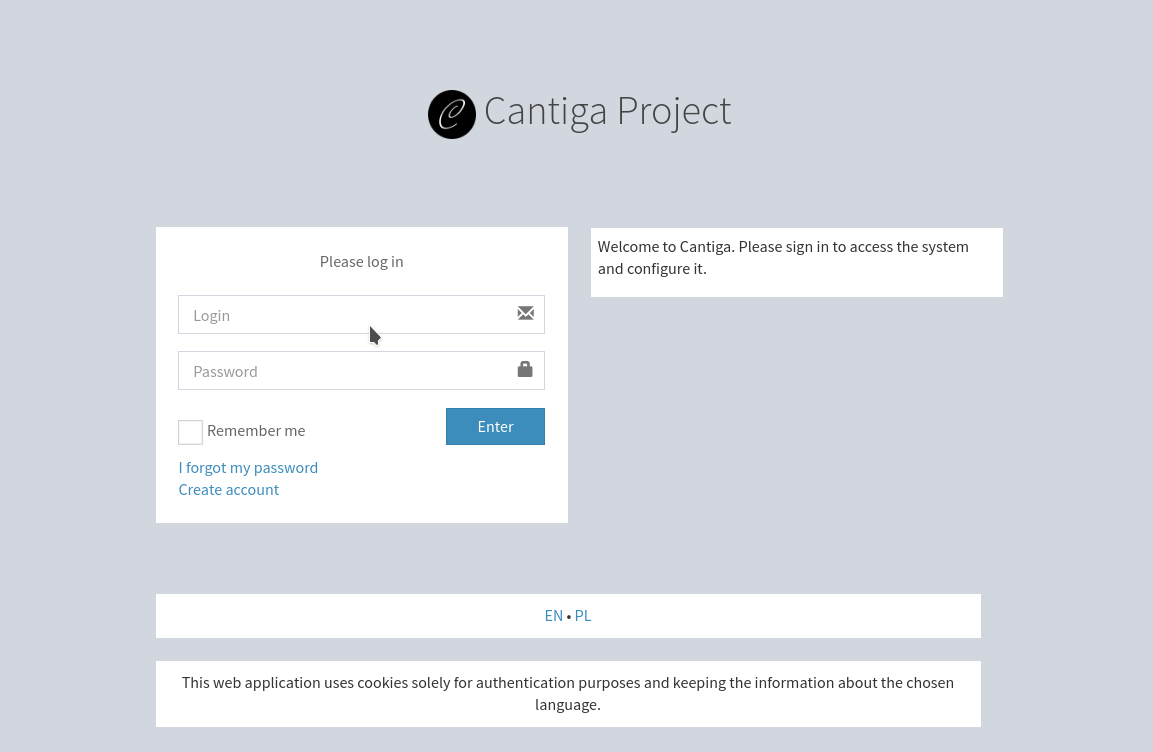
The bottom bar allows choosing the current language. Under the form, there are two links for creating a new account and recovering the lost password. The default credentials available after the installation are:
- login: administrator
- password: Admin56789
Customizing the profile¶
In the user workspace menu, click on the Profile option to expand it. You can see the following options for managing the profile:
- Contact data - manage your contact data visible by other users,
- Settings - change the account settings, such as system language, and the timezone,
- Manage photo - upload your photo or avatar,
- Change password - change the password,
- Change e-mail - change the account e-mail used for sending notifications, and recovering password. It is not visible by other users.
Switching between workspaces¶
To switch between workspaces, use the workspace selector. It can be found on the top bar and it is represented by an icon of two opposing arrows and the name of the current workspace. Click on it to expand the list of available workspaces and places. You can use it to navigate between places, and your user workspace. In addition, the links to the places you are a member of are shown on the user dashboard.
Useful terms:
- workspace selector
- the icon on the top bar that allows switching between workspaces.
Signing out¶
To leave Cantiga, click on your avatar and user name on the top bar. A small dialog box appears. Click on the Sign out button to leave the system. The dialog box also offers a quick access to some of the profile options.
Accessing help¶
The question mark icon in the top right corner opens the help pages. Each workspace has a a predefined set of pages that can be edited by administrators, and available in different languages. Note that in the clean installation, all of the help pages are empty.